Automated Testing ("Readiness-Check")
The Automated Testing section verifies whether a Service Provider’s implementation meets the requirements and specifications defined by bLink. It checks that the consent flow and applied use cases are correctly implemented. This is a mandatory step in the technical validation required for onboarding to production. The readiness process includes a predefined set of positive and negative test scenarios to assess various aspects such as connectivity, token management, and API request handling. In addition to onboarding, Automated Testing also supports the validation of new API versions for already admitted participants. In this case, readiness ensures that all features of the new version are correctly implemented and the payloads comply with updated specifications.
The tool consists of:
- A dedicated Consent Flow test, validating the interactive user flow.
- An Individual Configuration used for executing API assessments and nightly checks.
For initial admission, both the consent flow and service assessment must be performed, covering connectivity, user interaction, and technical API validation. For already admitted participants, only the assessment of specific new API versions is required. However, as the validation scenarios are continuously improved and extended, it is recommended to validate the currently active version regularly. This helps detect potential issues early and ensures a smoother transition when updating to future versions. The Nightly Run feature allows daily automated testing of configured APIs to ensure their continuous availability. Test results are summarized in a downloadable HTML report for review.
The Automated Testing feature is under continuous development. Test scenarios are regularly updated to align with current specifications and support consistent implementation across Service Providers.
All changes in the test scenarios are marked with the calendar week and year of the latest update.
Setup
The following chapters explain the setup process for Automated Testing.
Navigate to the Readiness-Config Overview
- Open the Menu (Burger-Icon in the upper left corner) and click "Automated Testing".
- Select "Configure" on your Service Provider entry.
Consent-Flow Tests
The Consent-Flow tests don't require a separate configuration. All manual entry steps are performed in the service-provider ui.
- Click "Run Tests" on the first row.
- Click "Start" for each Consent-Flow test and complete the process as instructed.
Individual Config
The "individual config" is the base for all automated test executions.
- Click "New Configuration" in the lower section.
- Choose the APIs to be tested
- Load an example YAML file via Use Example.
- Add tokens manually or issue new ones and transfer values into the YAML.
- Complete all required validation parameters.
- Click Save.
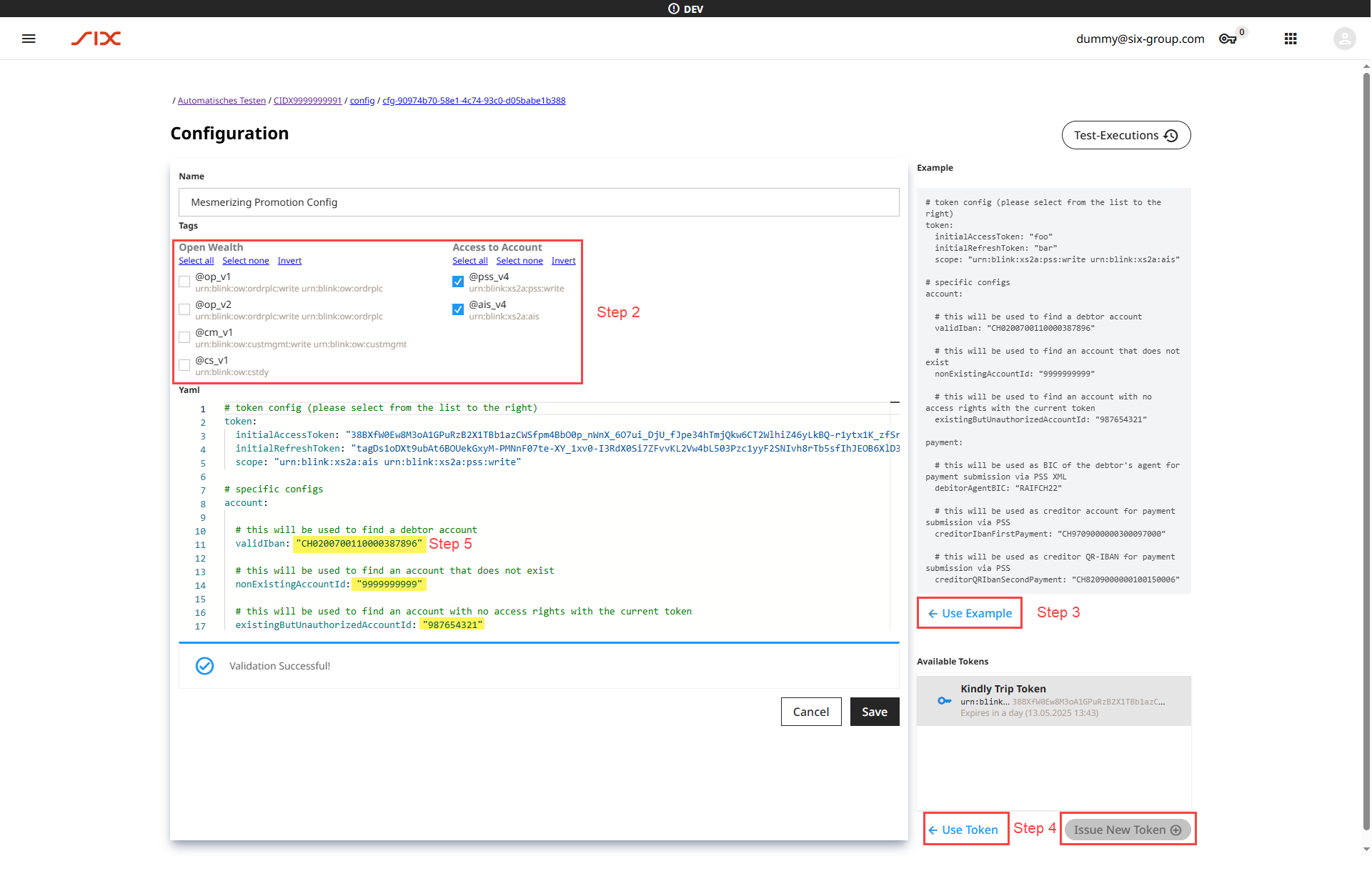
Once configured, you can:
- Enable Assessment to run compliance checks.
- Enable Nightly Run to schedule daily checks.
- Use Run Tests in the table to do general testing.
Assessment
Depending on selected APIs and settings, you may run:
- Syntax Readiness Check: Validates each API at a basic level. This includes verifying all endpoints, syntax structure, and general interface behavior.
- Extended Readiness Check: Provides a comprehensive assessment that includes cross-API interactions. For example, in the case of Account and Payment Services, it verifies both the payment submission through the PSS API and the retrieval of the processed payment via the AIS API. This ensures the complete service workflow is functioning correctly, not just individual endpoints.
If the test system does not operate on the current date, adjust the Testsystem Reference Date.
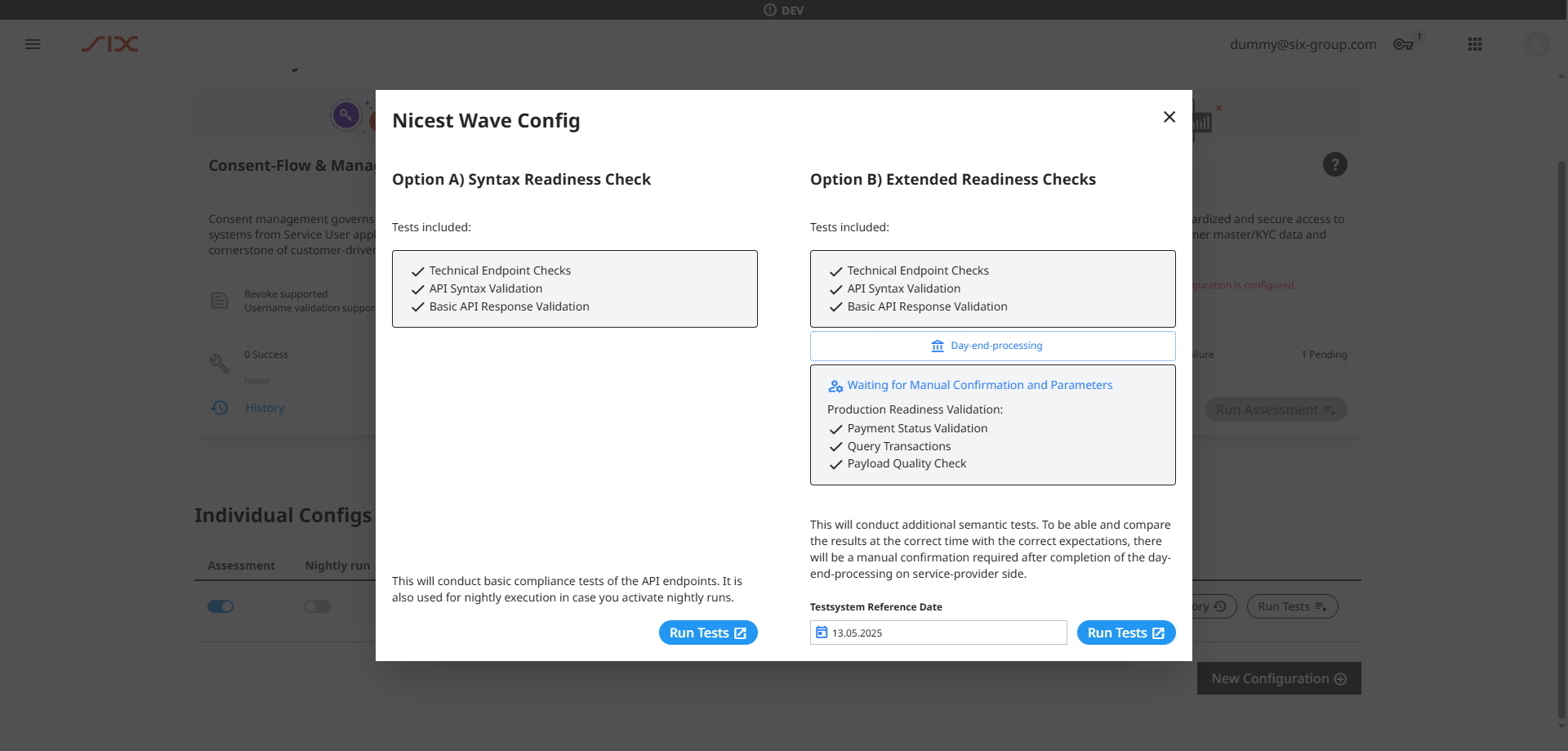
Test execution results are bundled into a downloadable .zip file. It contains an HTML report listing all executed test scenarios, expected outcomes, and results.
Extended Service Assessment
The Extended Readiness Check is currently only available for Account and Payment Services. It provides an overarching validation of the full service flow by checking the interaction between the PSS (Payment Submission Service) and AIS (Account Information Service) APIs.
This step ensures that:
- Payments submitted via PSS are correctly received and processed by the bank.
- The resulting transactions are returned with the correct attributes when queried via AIS. After running the initial test scenarios:
- Verify the status of the submitted payments.
- Approve the payments in the test e-banking system.
- Wait for or trigger the day-end processing of the payments.
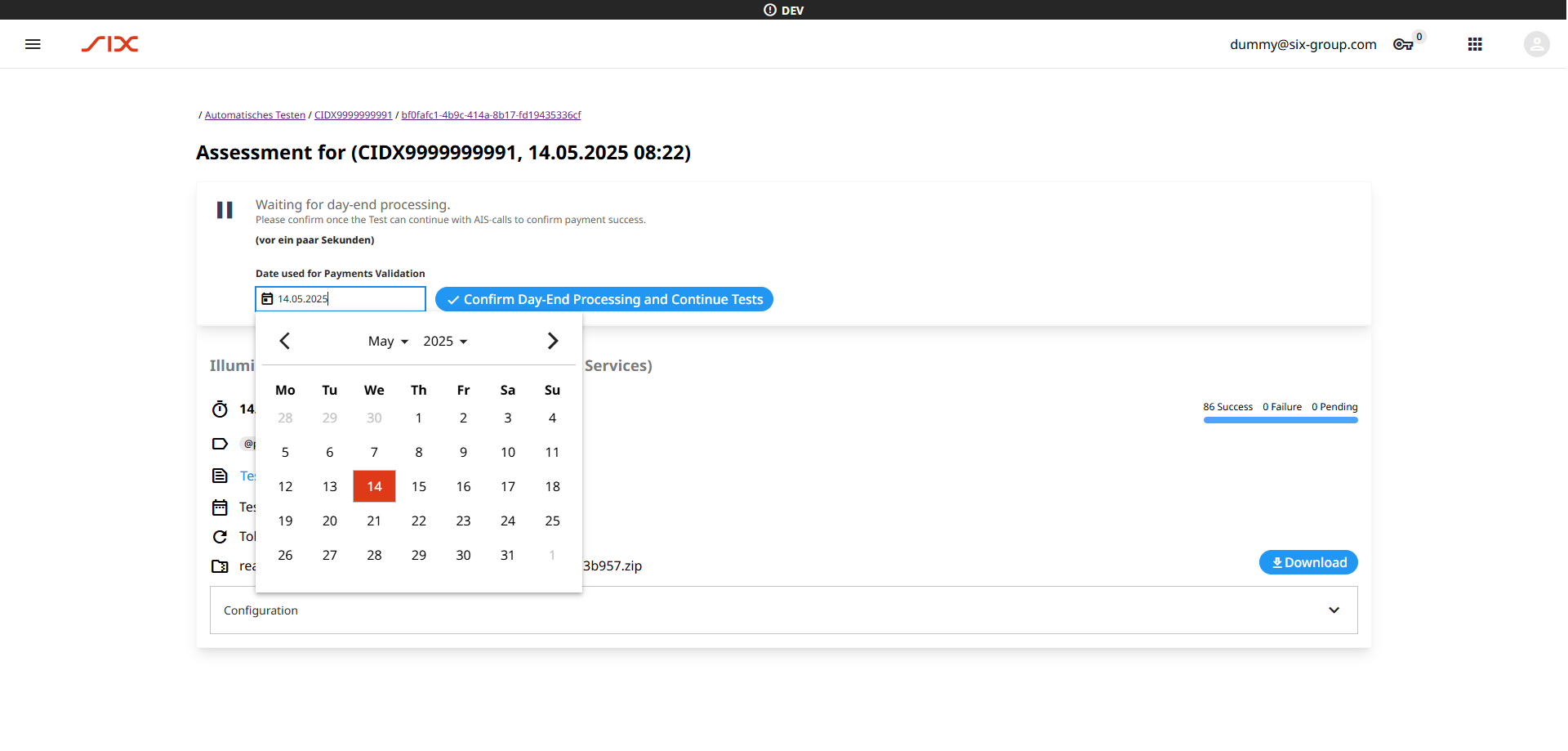
Once the payments have been processed and become available via AIS, the user must:
- Set the validation date to match the processing date.
- Execute the second part of the test scenarios to validate the returned transactions.
The outcome is again summarized in a downloadable report for further analysis.
Nightly run
If the "Nightly run" toggle is enabled, a subset of syntax checks is automatically run each night to verify API availability.
The "Nightly run" feature will continue to evolve. Feedback from users is welcome.
Readiness Report for Admission / Onboarding
Once your assessment report reaches a stable state, it may be submitted as Verification during onboarding or as proof of readiness for a new API version.